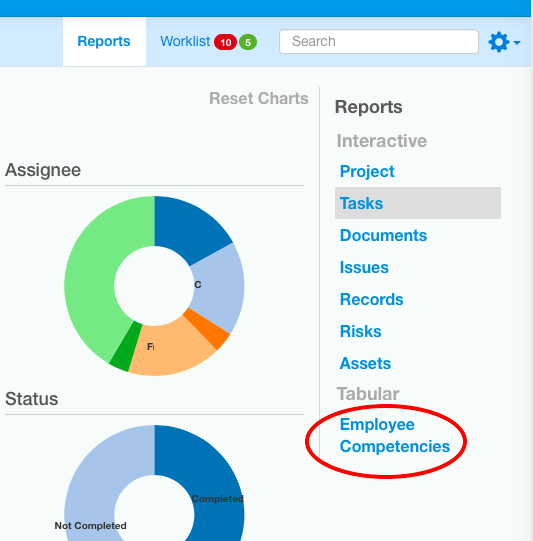Back to Training
Notifications and Reports
Toolbox will highlight competency gaps and send notifications
Tags:
A training "gap" is identified when an employee has a required competency with no valid matching training record.
In Toolbox, Employees pick up competency requirements through their assigned Job(s).
If an employee does not have a job assigned to them, or the job has no competency requirements, then there will be no gaps to report.
Training records for competencies that are not required for an employee can certainly be stored in Toolbox. The records will be accessible under 'All Records' for the employee and in the overall Training Records list. However, they will not be included in reports or in expiry notifications.
Training gap notifications
If you are a project Manager, or Manager of the Training module, you will see Training Gaps and Expiring Training records in the Worklist - both in Toolbox and in your weekly reminder email.
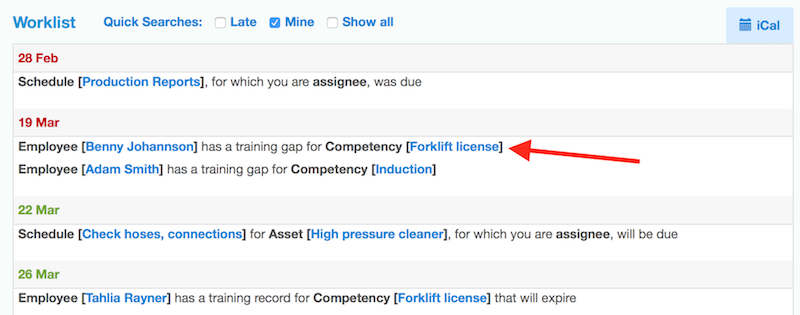
The arrow points at two training gaps. At the bottom of the worklist, you can see a training record that will expire soon.
Training gaps identified in Toolbox
Training Gaps are identified on the main Training view, which shows the list of Employees.
You will need to open the search box (on the right) and tick the option to show "only those with training gaps".
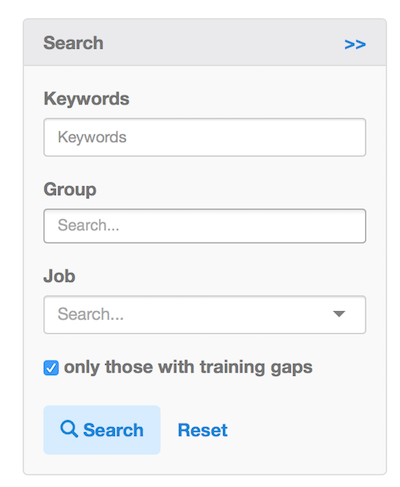
This will list employees for whom there are required competencies without a valid matching record (i.e. not expired). The 'Gaps' column shows how many required competencies are missing or expired. Click on the Employee name to see the details in the Employee view.
The Employee view highlights any missing or expired competencies, in the list of 'Required Records':
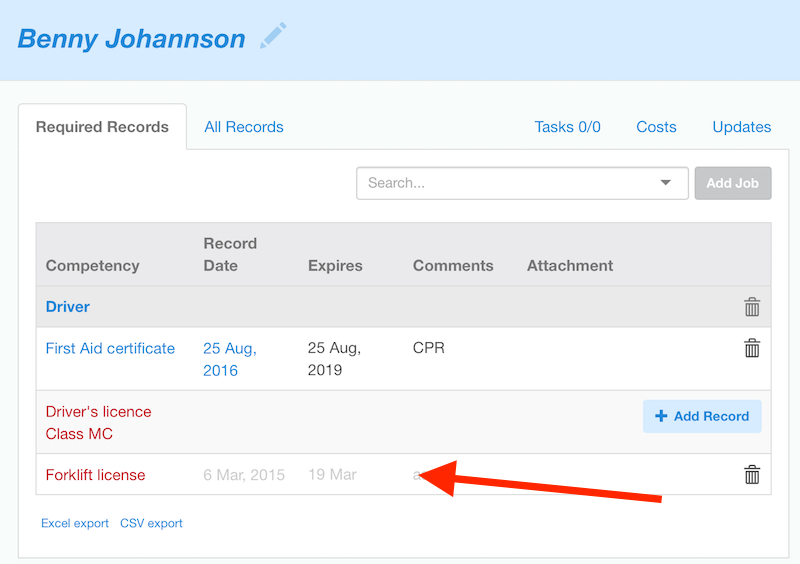
'Driver's licence Class MC' competency has no matching training record for this employee.
'Forklift licence' competency has a matching training record that has expired.
If you haven't assigned a job to the employee and set competency requirements for the job, you will not see any training records under the 'Required Records' tab. Records for this employee will be shown under 'All Records'.
Training Matrix report
Under the Reports tab (light blue toolbar), choose Training to immediately export & download a Training Matrix spreadsheet. Open the downloaded file in a spreadsheet application, e.g. MS Excel.