Back to Incidents
Incidents Overview
Report and manage safety issues - injury, illness, near miss.
Tags:
This information is for an old version of the software that is no longer available. Please go here for documentation on the current version of QSToolbox.
Report injuries & near misses in Toolbox to record what happened and show how you are improving Safety. Upload files to keep all the evidence in one place.
Reporting is built-in so you don't need to spend hours building charts each month.
Incidents is an optional module in Toolbox. If you don't see Incidents in your project, ask your project manager about adding it.
Incident types
This module comes pre-configured with the following types: - injury - illness - near miss
These types can be changed under 'Settings'. (You will need to be a manager user for the project)
In fact you can change most of the drop-down menus in Incidents to fit your reporting requirements.
Reporting
The 'Reports' section of Toolbox includes interactive charts to give you an overview of activity in the Incidents module. You can click on parts of the chart to redefine the data being displayed.
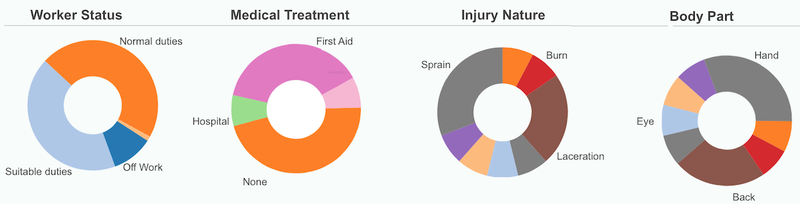
Workflow
As the incident is processed, corrective 'Actions' are recorded. These tell the story of what happened and what was put in place to address the cause.

Actions are assigned a category so we can track the progress in resolving the incident. The workflow state of the incident changes from 'open and assigned' through 'in-progress', and finally to 'verified and closed' as actions are added.
Assign responsibility
When an Incident is created, it is assigned to a default person (chosen in the Settings area). This would normally be your workplace health and safety manager.
As the Incident is resolved, the assignee changes to the person responsible for the next step in resolving the incident.
Upload files
You can upload files to 'actions' to store files or images, keeping all evidence and information about the incident in the one place.
Confidential records, like doctor's certificates, work cover claims, return to work plans, etc can be uploaded to the more restricted 'records' tab for each incident.
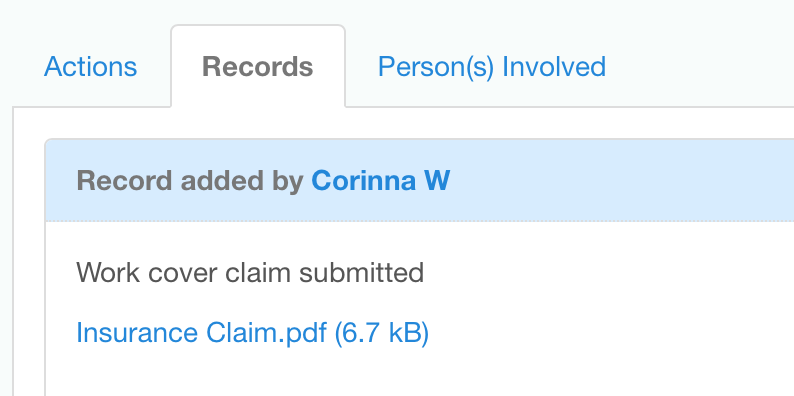
Person(s) involved
Keep a details of who was involved - either as the injured person or witness(es) to the incident. Information about these people is restricted and can only be viewed by an incident manager user.
Notifications
The assignee and the user who reported the incident will automatically be 'subscribed' and will receive email notifications whenever actions are added. You can add extra subscribers or users can subscribe themselves to stay informed of developments.
Search
Open up the search form to the right of the Incidents Register to narrow down the search results and find the incident(s) you're looking for. There are quick links to 'late' incidents, 'my' incidents, and 'show all'.
Adding links
Incidents can link to other content in Toolbox via the 'Related Items' field. You can also add a URL to link to any relevant external resources.