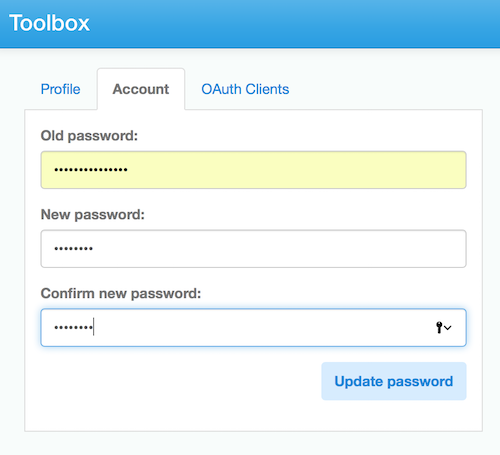Back to Getting Started
Manage your Toolbox Profile
Edit the name for your user account on Toolbox
Tags:
Each Toolbox user manages their own profile information.
Project Managers cannot change the profile information of their project members.
Access your profile information
Login to Toolbox and click on your email address in the top right corner. Choose "Profile"
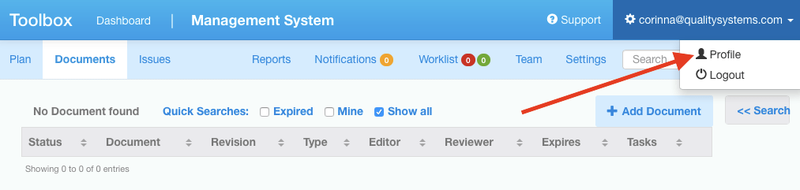
Update your profile
Here you can edit and update your profile information.
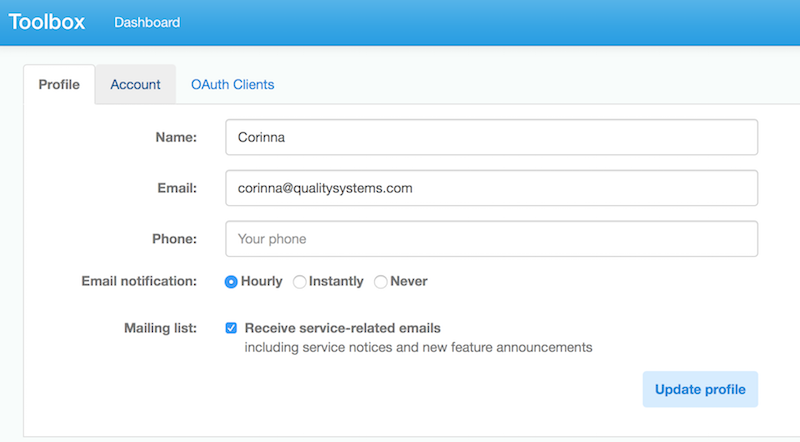
After you make a change, the "Update Profile" button will turn blue and you can submit your changes.
Who sees my information?
Your name and email address will be visible to other team members in all of the Toolbox Projects that you belong to. (Accessible from the Team area in each project). Other Toolbox users who do not share Projects with you, cannot see any of your information.
In projects you belong to, other team members will select your name from a list to assign things to you.
System activity and email notification messages about your actions will include your name.
Even after you leave a Toolbox project, your name and email (as was current at that time) will still be displayed in the system activity log for any of your past actions.
Changing your account email address
You can update the email associated with your account on your Profile page.
If you change the email address associated with your account, you will need to go through the Email Confirmation process again. (see Creating an account )
Your Toolbox account may be locked if you do not confirm your new email address.
Change your account password
You can change your password on the "Account" tab visible in your Profile page. You will need to enter your old password first.