Back to Getting Started
Create a User Account
Signing in and creating a new User account on Toolbox
Tags:
This information is for an old version of the software that is no longer available. Please go here for current documentation.
Received an invitation
You might have been invited to join a Toolbox project that someone else created. You will see the name and email address of the person who has invited you in the Invitation email.
Look for a link in the invitation email and follow the instructions to create your Toolbox account. The invitation link will only be valid for a few days, so don't wait too long before you take action.
It's important to register for Toolbox using the same email address your invitation was sent to.
Sign up
If you're having trouble with the link in the email, you can create a Toolbox account directly at <this version is no longer available>.
Please contact us to sign up for QSToolbox.
Enter your name, email and choose a password and then click "Sign Up".
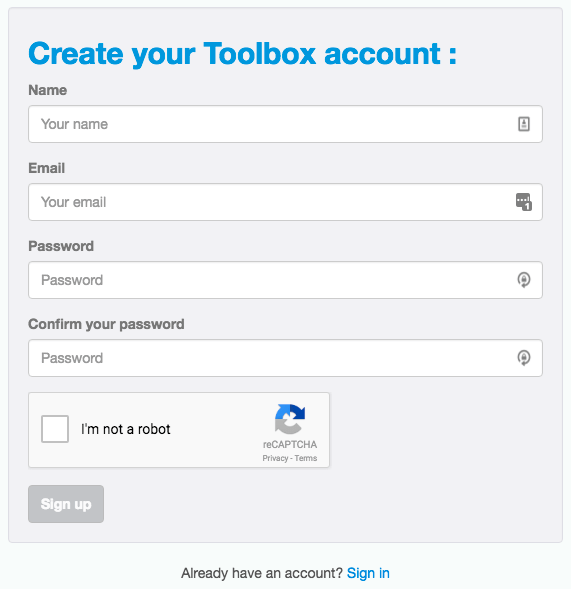
Confirmation of your email address
After creating a new Toolbox account, an email will be sent to you asking you to click a link to confirm your email address. If you didn't receive a confirmation email, please check in your spam folder.
You'll be locked out of your account if you don't confirm your address in the next few days.
You can resend the confirmation email from within Toolbox.

If you are still having trouble, please contact support.