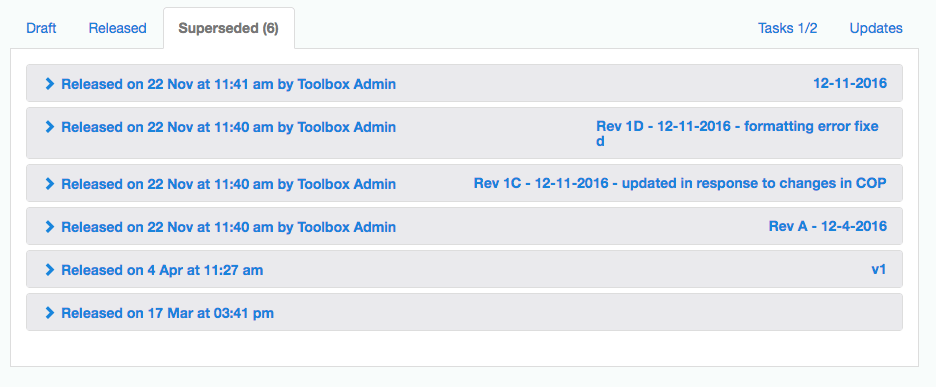Back to Documents
Document Workflow
Documents go through a simple workflow in Toolbox before they are approved and released for use.
Tags:
Documents must go through an approval process before they are released for use. 'Draft' documents are only visible to the document Editor (and manager users). Other team members can only access the 'Released' version.
When a new version is approved, the previous released version is automatically archived and hidden.
Workflow
Toolbox has a simple workflow process, as shown visually below :

The workflow cycle can repeat any number of times - as new versions are released, the older released versions are progressively cataloged in a set of Superseded versions for later reference.
Submit for Review (Draft > Pending)
After the Editor has finished the Draft, it is submitted to the Reviewer, who needs to read and approve the document before it is released to project Members.
Click on the "submit for review" button at the top of the draft tab:
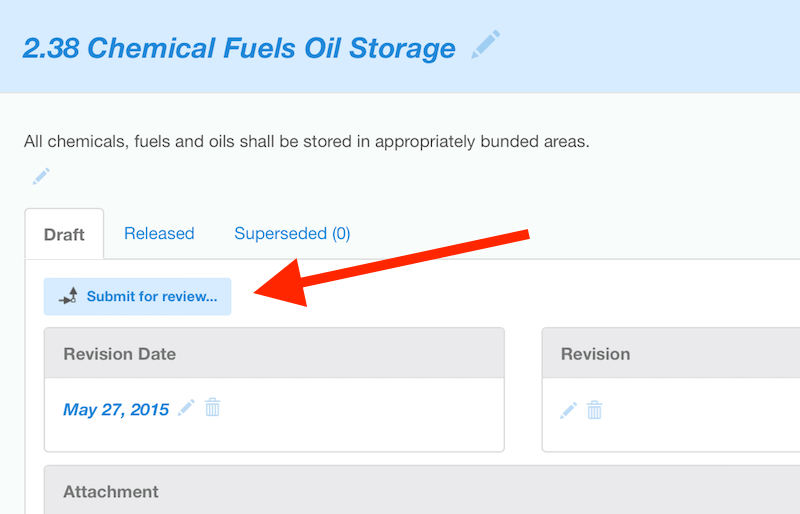
This will pop open the comment box for you to add details of the changes made. You can also check the Revision Date and Revision information before you submit.
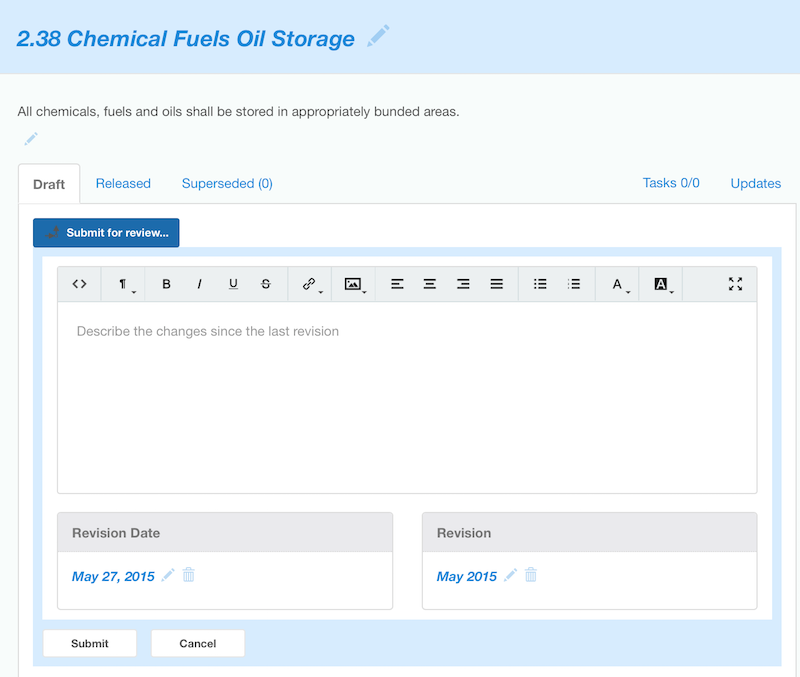
The “Draft” tab will change to “Pending” and the document can not be edited.
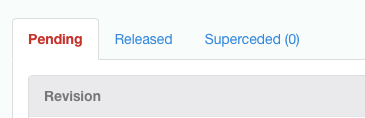
Retract (Pending > Draft)
If you notice something that needs to be fixed before the reviewer looks at the Document, you will have to return the document to “Draft” in order to make changes.
Click on the “Retract” button
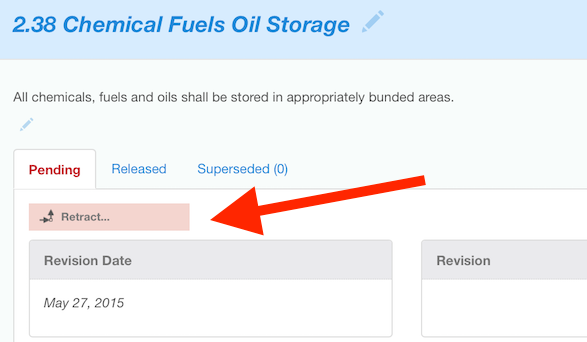
The buttons you see will depend on your role.
A Manager user will see all three available options. The document Reviewer will see 'Reject' or 'Approve'.
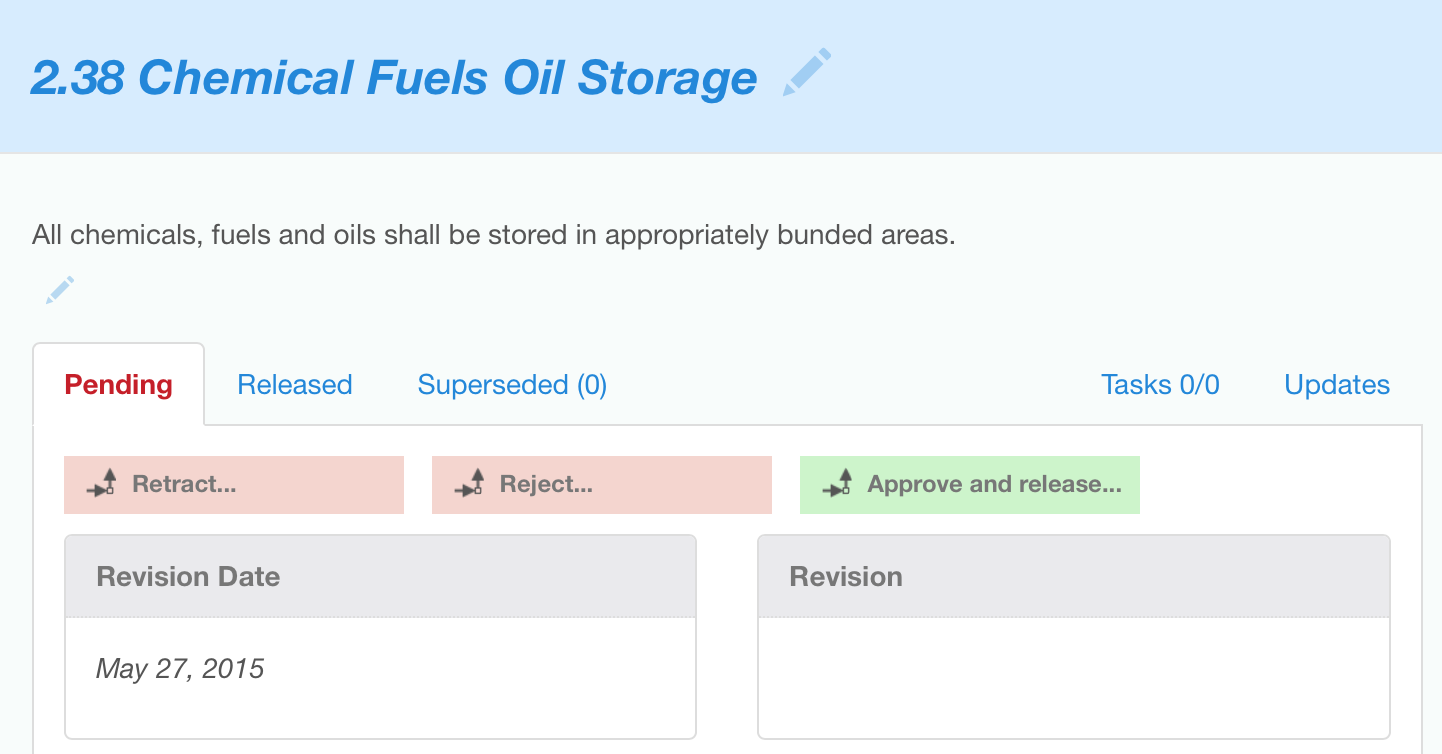
Reject (Pending > Draft)
The Reviewer may choose to Reject the document, which will send it back to 'Draft' for editing. In this case, the Reviewer should click on the "Reject" button. This will pop open the comments box for the Reviewer to send comments or instructions to the Editor.
Approve (Pending > Released)
If the Reviewer is happy with the document, click on the "Approve and Release" button. This will pop open the comments box for the Reviewer to leave any feedback. They also have the opportunity to set the date for when the Document should next be reviewed. Toolbox will suggest a future date based on the document module settings. e.g., 1 year from today
The current version of the document in 'Pending' will move to "Released" and will be available for project members to access.
Any prior released version will be moved to the 'Superseded' tab and will no longer be accessible to project members.
The 'Pending' tab will change back to "Draft" so you can immediately begin work on the next version!
Released Documents
Once a document is released, it can be viewed by all Team Members.
The Released version of a document can not be edited. To make a change, go to the Draft tab and follow the approval process again to replace the Released version.
Superseded Documents
If there was a previously released version, it will go to the “Superseded” tab. Only Project Managers and the document Editor & Reviewer can access superseded versions.