Back to Getting Started
Manage the team
Add or remove project Team members, and set their permissions
Tags:
All project team members can view the Team page, but they cannot make changes. Only a user with the role of 'Project Manager' can invite and remove project team members and change their access roles.
Adding new project members
Click on the project settings cog/gear icon (right hand side) and choose "Team".

Invite new Project Members by entering their email address (1) and select a Project role (2).
The normal access level is Member which generally allows the person to view content in Toolbox, but not edit - unless the item has been assigned to that member.
You can assign per-module Manager roles (3) to a Member to give them extra permissions only within that module.

In the above example, the new person will be a Member and they will have Manager rights only within the Issues module.
Click on "Invite" (4) to add the new Team Member and send them an Invitation email.
Toolbox Roles and their permissions:
Manager
If you assign the Project Role "Manager" (as below), the new user will also be able to configure the project, add and remove Team Members, update payment information.

Be careful who you assign a Project Role of 'Manager' - they will be able to delete team members and data.
A Project level "Manager" can remove any Team Member or modify their access level. This includes other Project Managers, and also the Project creator.
Member
Typically, most of your team will have the 'Member' role.
Members can view most content and can add new content - e.g. create a new document, report an issue.
Members can only edit and modify content that is assigned to them.
Members can post comments, be assigned tasks, and actively participate in your Project.
Generally, a member cannot delete content.
Observer
Observers have read-only access to view Project content. They cannot add or edit anything.
An Observer can view documents and issues, and can download a document that is stored in Toolbox as an attached file. An Observer can subscribe to content in order to receive email notifications.
Observers can't be assigned tasks or other content, so they don't appear in the drop-down 'assignee' lists.
Additional manager roles
You can assign Manager access rights for specific modules to a team member in your Project.
Module level Manager users can see content normally hidden from Member users (e.g., a document in the 'draft' state). They have full edit rights for all of the module content, regardless of who it has been assigned to. Module level Managers can delete module content. They cannot modify the settings (e.g. vocabulary) for the module.
For example, you could assign 'Manager' role for the Documents module to your Document Manager to give them full access to Documents, while still limiting them to a Member role in the other modules.
Member Status
A new team member will show a Status of "Pending" if you have sent an invitation but they have not yet registered for a Toolbox user account.
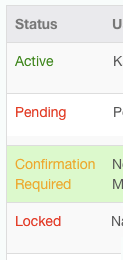
Pending members who don't respond to the project invitation will eventually be deleted, so you may need to re-invite someone who doesn't respond.
A team member will show a Status of "Confirmation Required" if they have registered a Toolbox user account, but not yet confirmed their email address.
All new Toolbox users must confirm their email address within 7 days of registering. If a user doesn't confirm their email address, the Team Member Status will change to "Locked" and they'll have no access to Toolbox until they have completed the email confirmation step.
Once the team Member has registered and confirmed their email address, the Status will show as "Active".
Removing team members
A Project Manager can remove a Team Member from the Project by clicking on the trashcan to the right of their name and confirming the "Remove Member" pop-up dialog. This will immediately withdraw access to the Project for this person. They will also automatically be unsubscribed from all content so that they no longer receive email notifications.
There must always be at least one Project Manager user. If you are the only Project Manager, you will not be able to edit your role or remove yourself from the Project.
When you delete a team member, you have the opportunity to reassign everything they are responsible for (e.g. documents, schedules, tasks) to another team member.
Updating team member information
Each Toolbox user manages their own profile information.
Project Managers cannot change the profile information of their project members.